After installing and activating the Biogr.id plugin, you will be prompted to enter an API Key on the plugin configuration page.
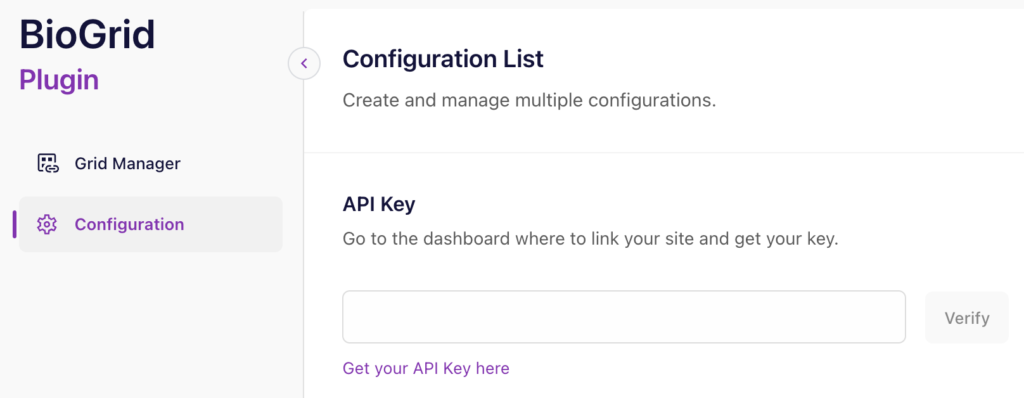
Click on the “Get API Key” link to proceed to the BioGr.id Dashboard.
Step 1: Site URL
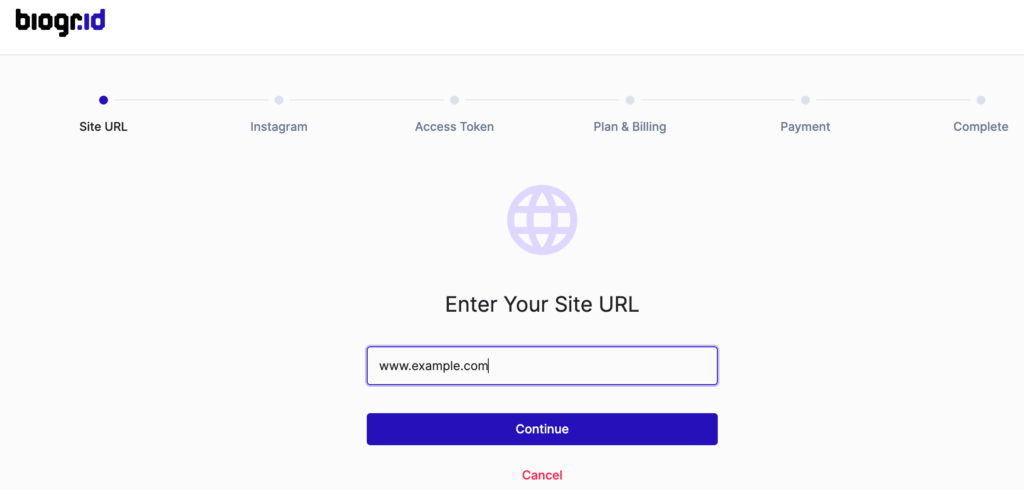
Enter your site URL as the identifier of your site and click “Continue.”
Note that the URL will be auto-filled if you are accessing your dashobard directly from the Biogr.id plugin.
Step 2: Instagram Account ID
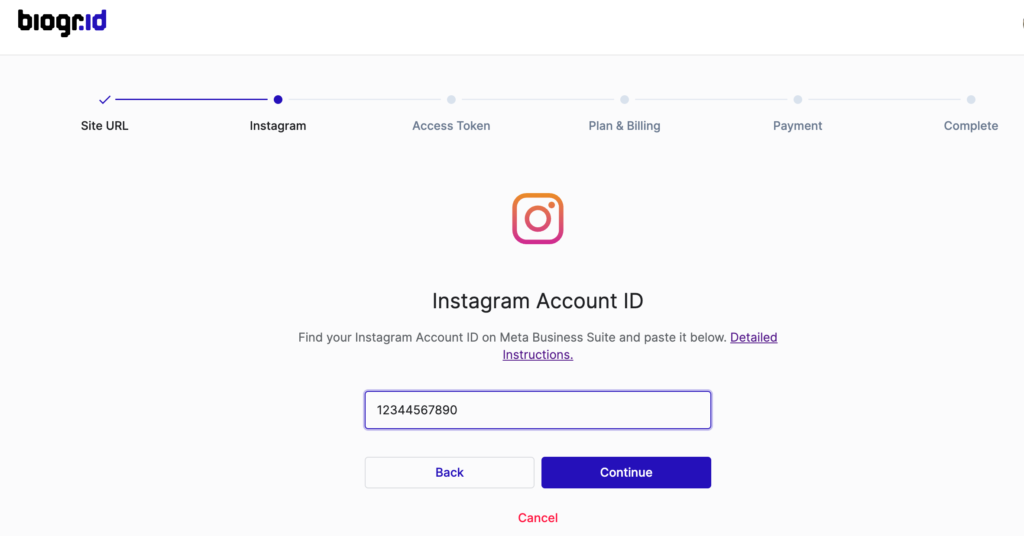
Please note that Biogr.id can only be authorized to access your Instagram feed if your Instagram account is connected to your Meta Business Suite.
Follow the instructions below to locate and copy your Instagram account ID in Meta Business Suite, paste it in the field and click “Continue”.
Finding your Instagram Account ID
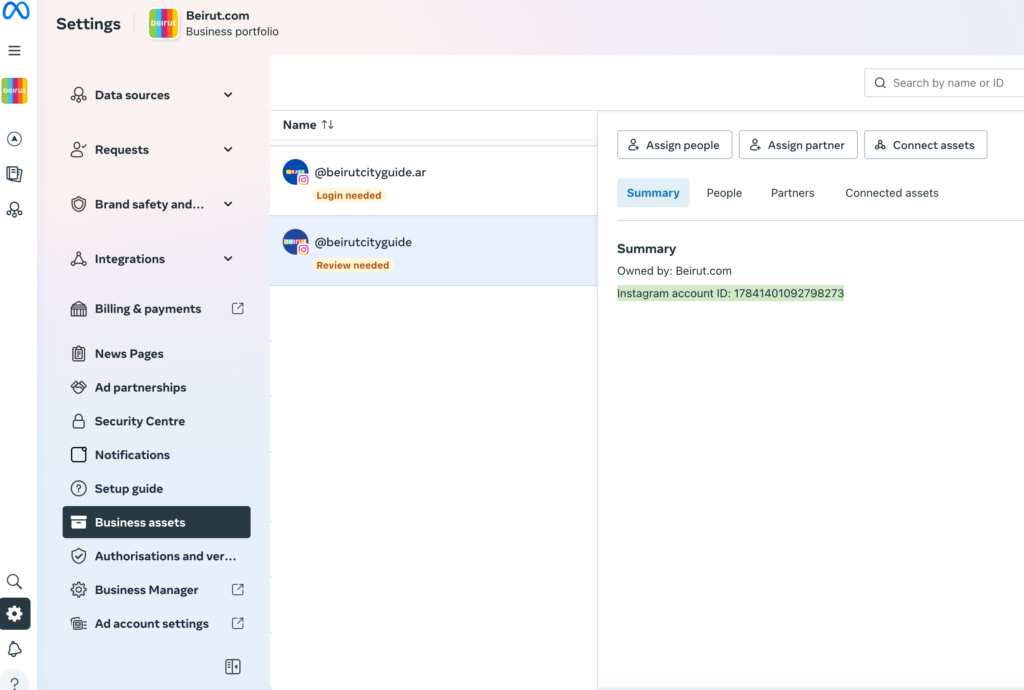
- Open business.facebook.com
- Select the correct business account from the top-left
- Navigate to Settings > Business Assets
- Click on the Instagram account you wish to connect to view its summary and note the account ID
Step 3: Access Token
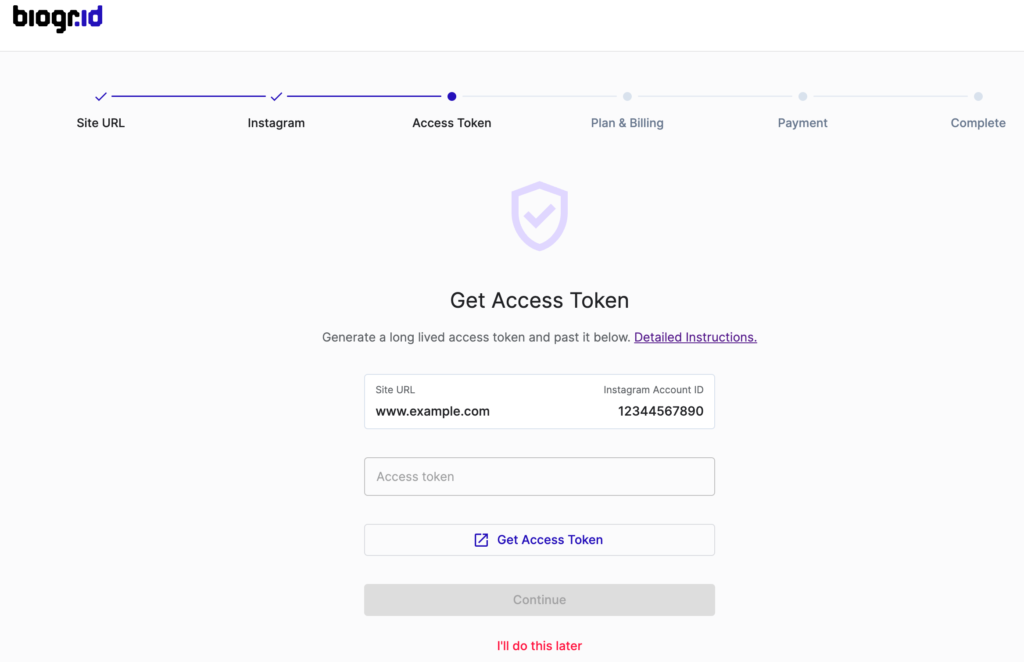
- Click “Get Access Token”
- Log in with a Facebook account that manages your Meta Business Suite
- Follow the process presented in the dialog below to grant BioGr.id to access your Instagram account
- Upon completing the process the access token field will be automatically filled
- Click “Continue”
Allowing Biogr.id to Access your Instagram Feed
In order to grant Biogr.id authorization to access your instagram feed, you will need the following
- An Instagram professional account.
- A Facebook page connected to that account.
- Both accounts connected to your Meta Business Suite
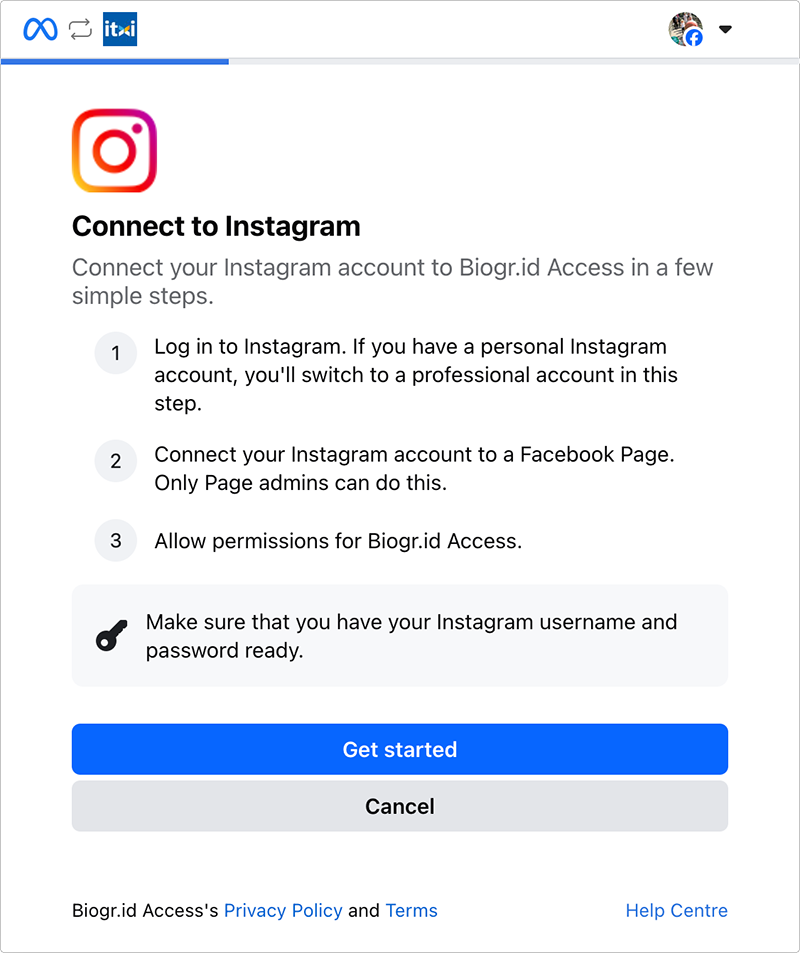
- Click Get Started and login with your Instagram account.
If you login with a personal Instagram account, in the next step select the Business option to turn the Instagram account into a Professional account.
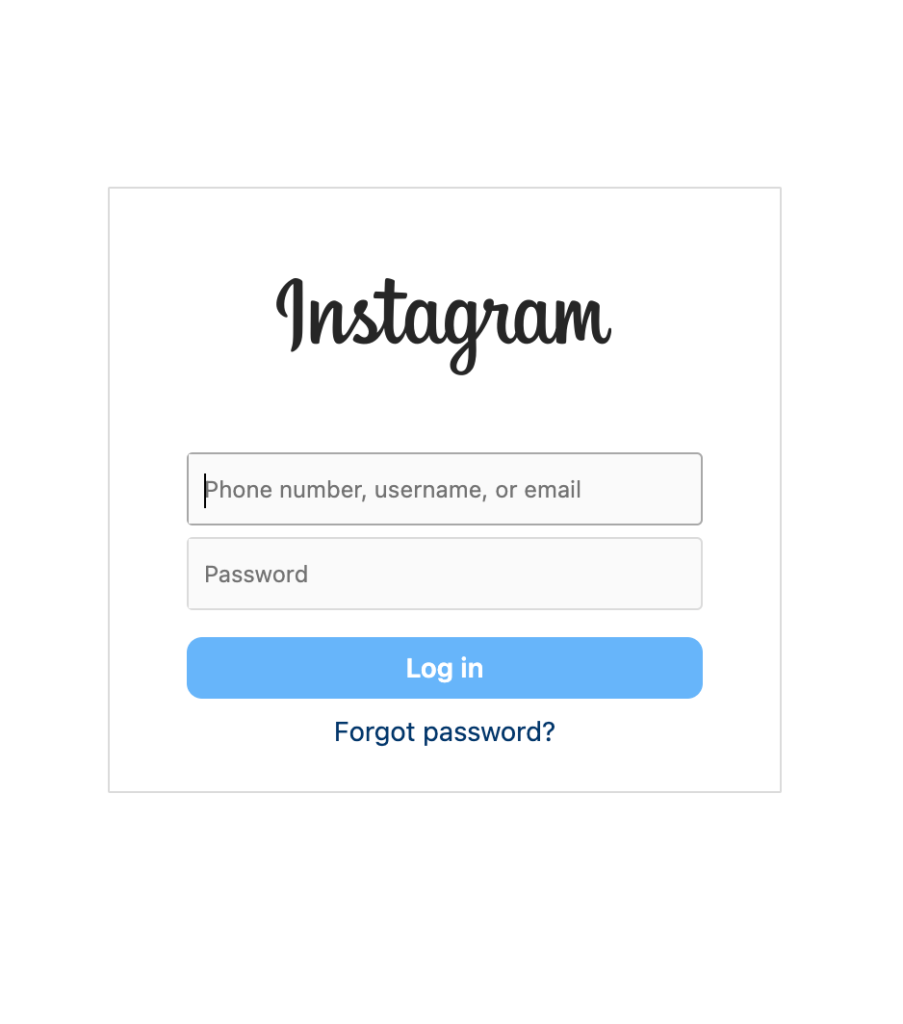
- If you are part of multiple Meta Business Suite Account, you will be asked to select the business to which your Instagram account is connected
- Select the Facebook Page connected with your Instagram account and click “Continue”.
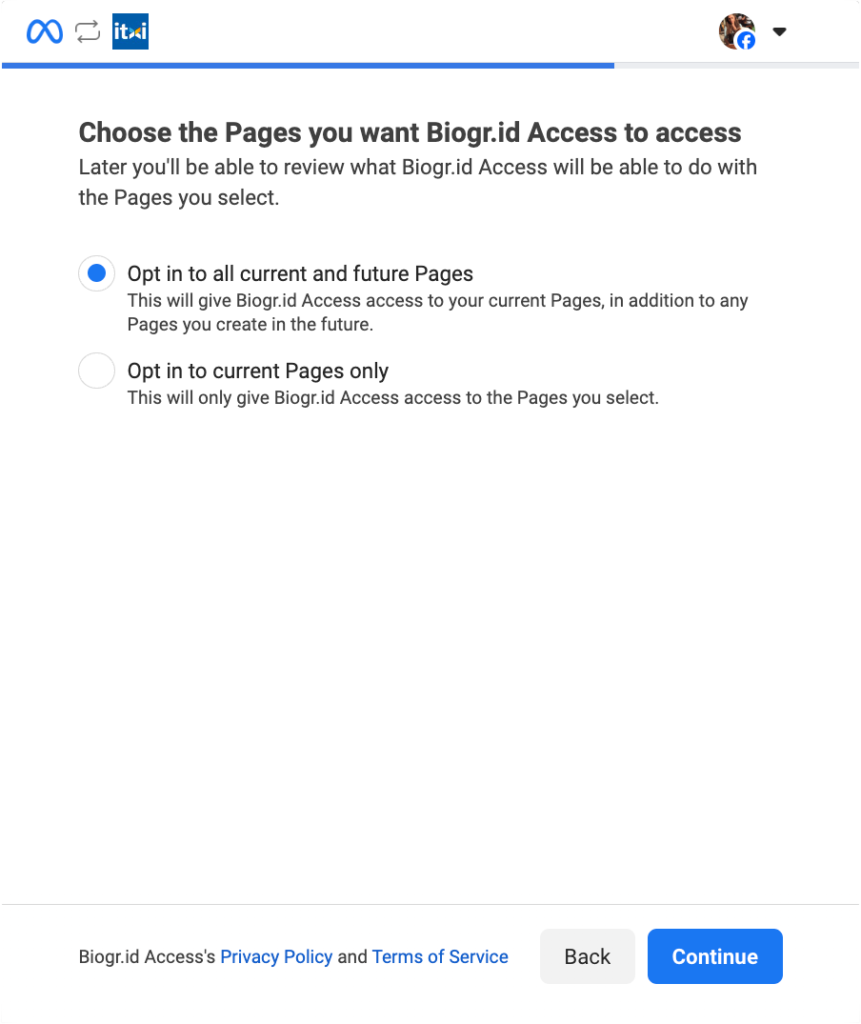
- Select the Instagram account you want Biogr.id app to access, and click “Continue”.
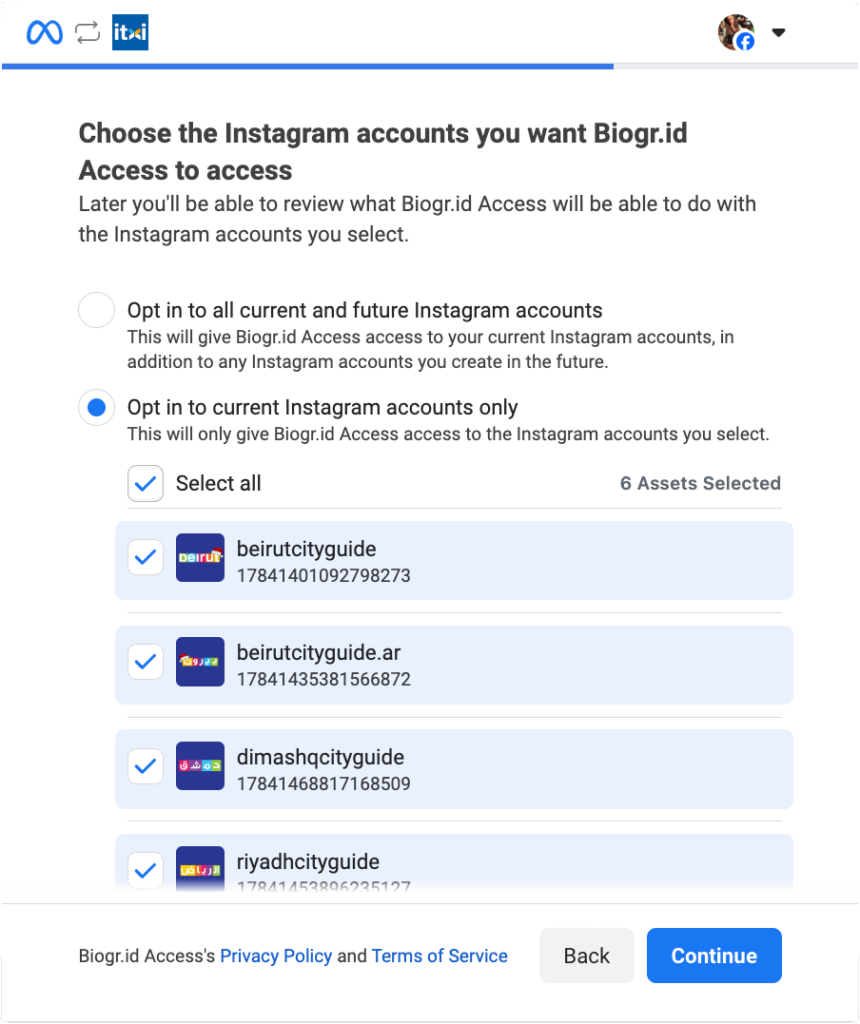
- Review the granted permission and click the “Save”.
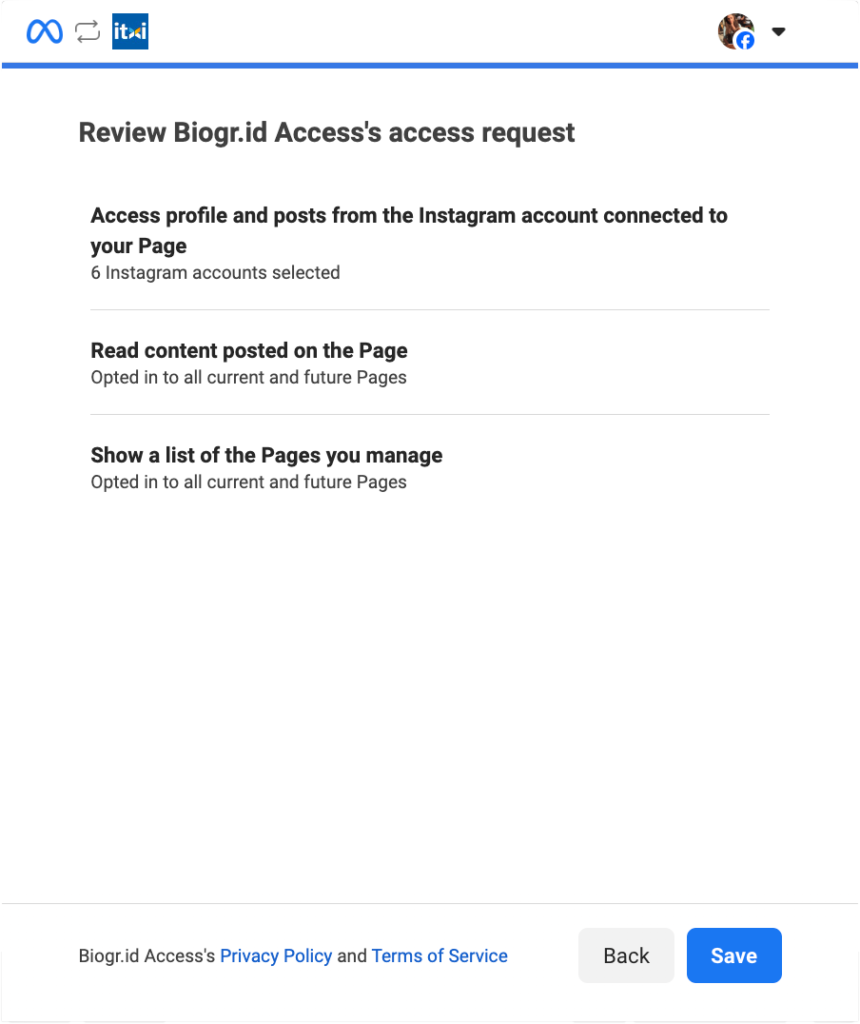
- Click “Got it” on the confirmation page.
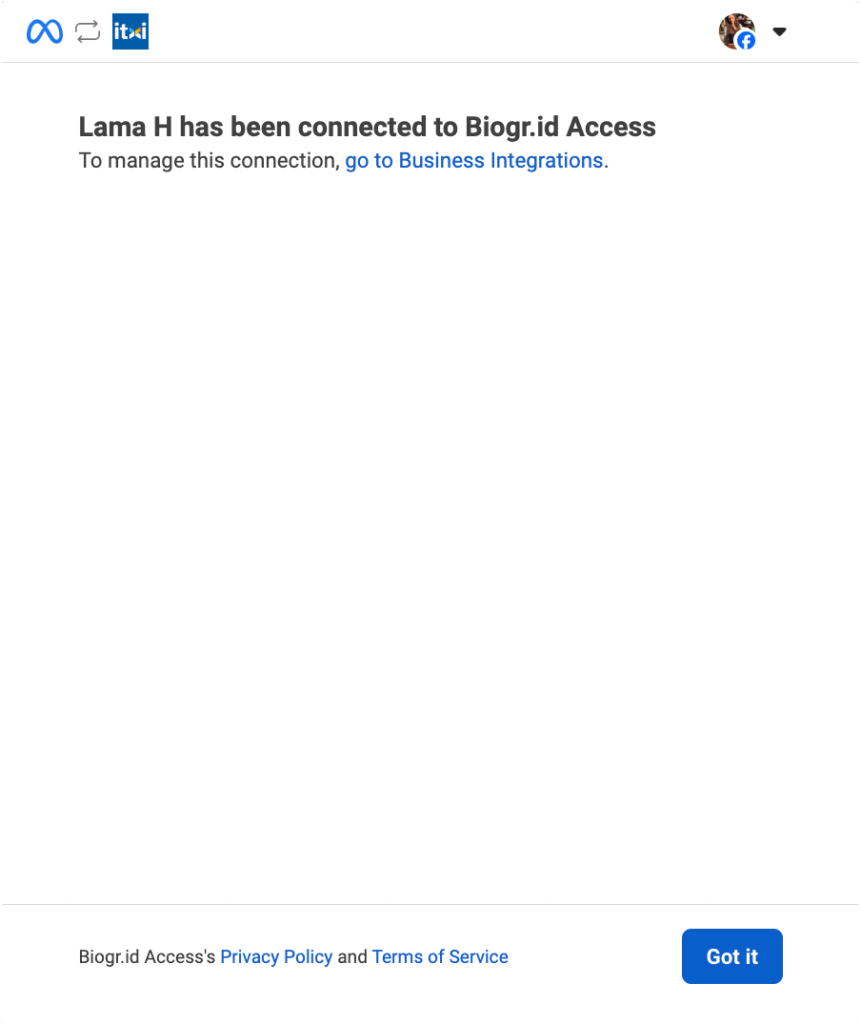
Finally, you will be redirected to the biogr.id dashboard with the Acess Token field automatically filled.
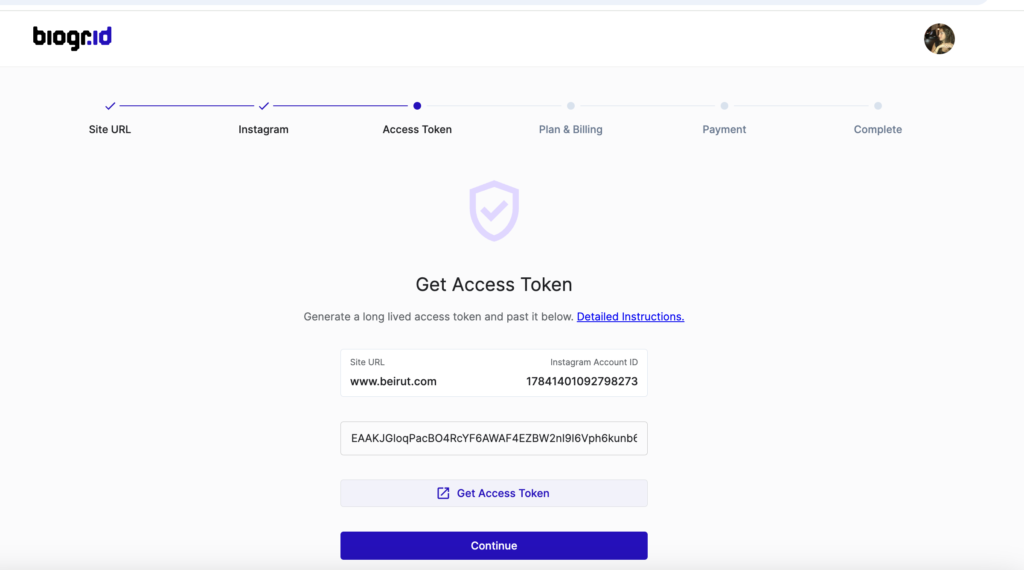
Step 4: Plan Selection
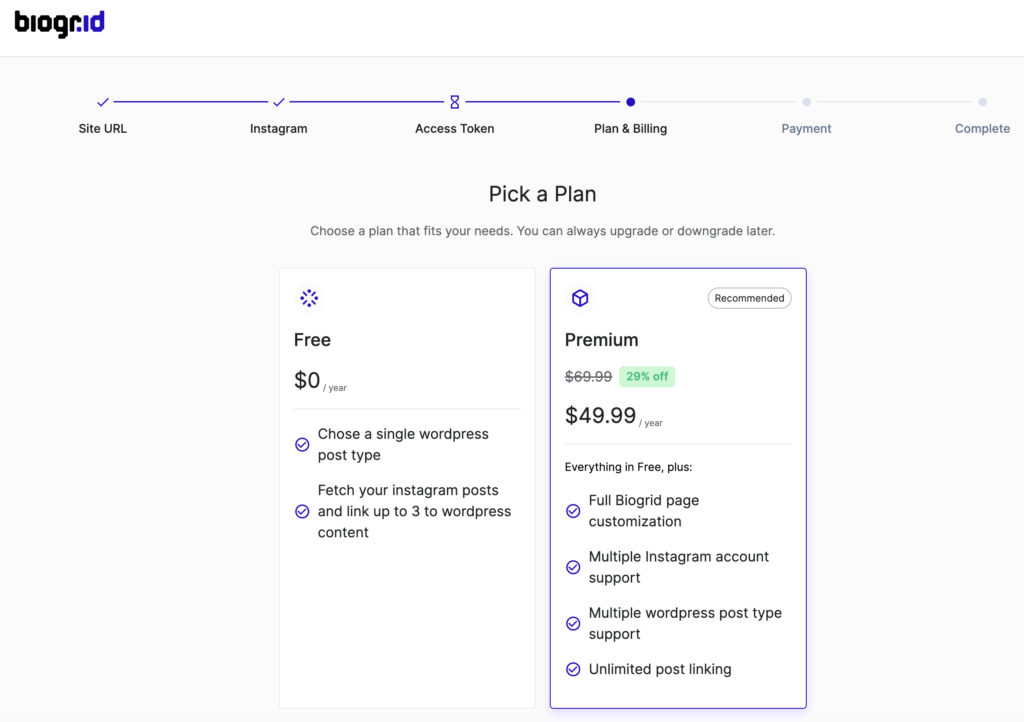
- Stay with the Free plan or upgrade to a Premium Plan to benefit from the full set of Biogr.id features
- Complete the payment in the next step if you chose to upgrade to a premium plan
Step 5: API Key
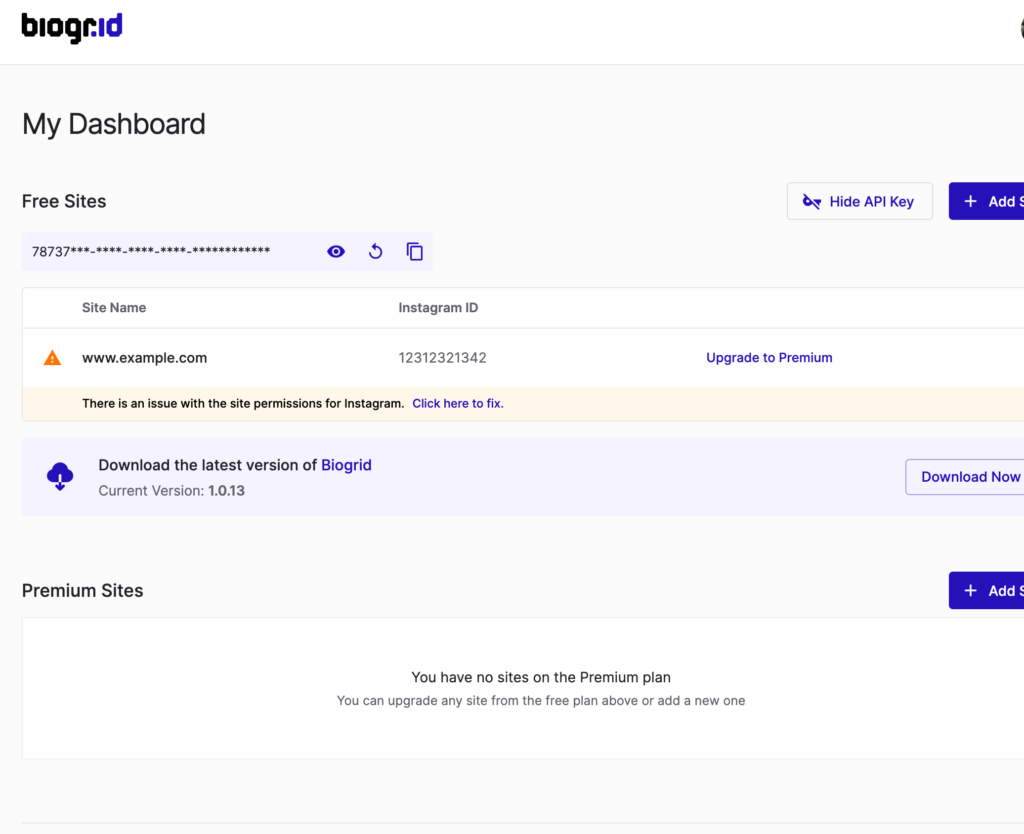
- Depending on the selected plan, locate and copy the API key from the Free Sites or Premium sites section
- Paste the key in the Biogr.id plugin configuration tab to finish the site enrollment